- Block hacking attempts from external sources
- Block access to non-work related websites (i.e. porn, warez, etc..)
- Provide access controls to throttle internet access
Some Screenshots of my IPCop Setup:
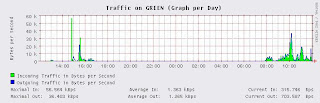
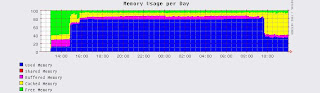
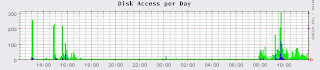
The setup takes roughly 15 minutes and once you have done the basic installation you can start adding third party plugins to add more security and configurability.
I loaded the following add-ons to my installation:
- CopFilter - Adds some filtering capabilities and blocks virus downloads, etc.
- Advanced Proxy - Adds serious configuration enhancements to the proxy.
- URL Filter - Adds ability to block domains and urls.
- OpenSSH - Windows SSH client to copy addons to the IPCop machine
- Make sure you have OpenSSH installed.
- Download the file to your local computer.
- Copy the downloaded file to your SSH bin directory. (C:\Program Files\OpenSSH\bin)
- Open a command line window. (Start --> run --> CMD)
- Move to your OpenSSH bin directory. (CD C:\Program Files\OpenSSH\bin)
- Run the command:
scp -P 222
root@ :/root - On the IPCop machine login as root and run the following command:
tar xzvf
- Move to the directory just created. ( CD
- run the ./install command
I hope this rough little tutorial will help some of you out there. Please post comments if you require more information.